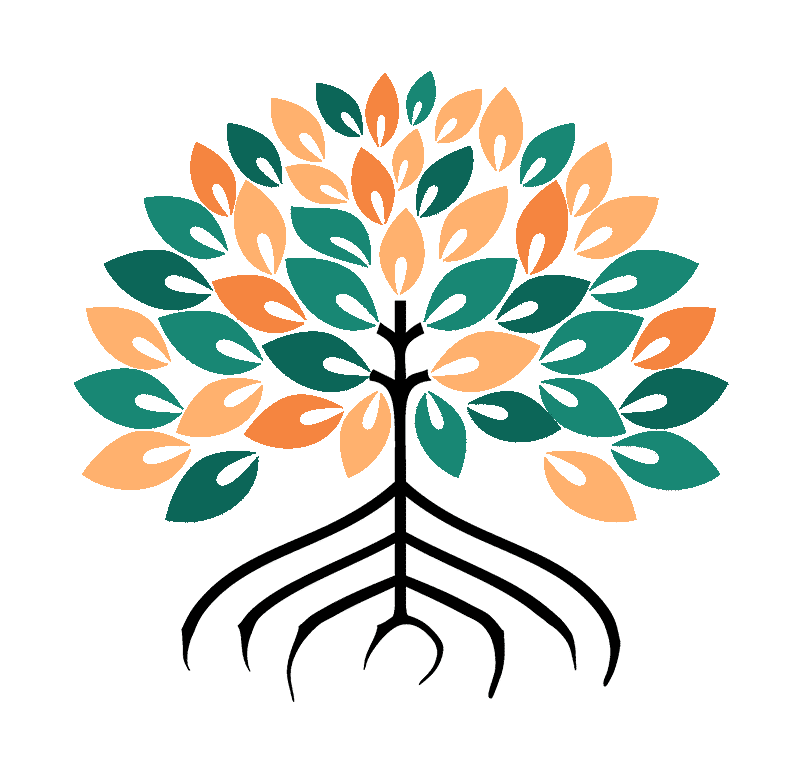LinkedIn Ads tracking lets you measure your visitors' actions after they've clicked on your ads, such as purchases or registrations. It's essential for the success of your LinkedIn Ads campaigns. In this article we will discuss two methods of tracking conversions: Side tracking "customerThis is easier to set up, but is sometimes restricted by ad blockers. Server-side tracking, which sends information from your own server, is more complicated to set up, but often more reliable and better respects visitors' privacy.
LinkedIn Ads Customer-side Conversion Tracking
Client-side tracking is when you use JavaScript codes on your site to collect info on what visitors do after clicking on one of your LinkedIn ads.
Here's how it works: when someone visits your site and does something important (like sign up or buy a product), the JavaScript code sends this information directly from the user's browser to LinkedIn.
It's so popular because it's so easy to implement. You just paste the code provided by LinkedIn into your site, and voila, it starts tracking visitor actions. For example, if you launch a campaign to promote a new product, customer-side tracking helps you see how many people clicked on your ad and then actually bought your product.
But beware, client-side tracking has its limits. Ad blockers or strict privacy settings in users' browsers can prevent tracking code from working properly. This means that sometimes you may not get a full picture of the effectiveness of your ads. Despite this, it's a powerful tool to help marketers understand and improve the performance of their LinkedIn Ads campaigns.
Steps for integrating client-side LinkedIn tracking with Google Tag Manager
Access your LinkedIn Ads account
Log in to your LinkedIn account and go to your Campaign Manager. You'll find it in the "Advertising" section of the "For businesses" tab.
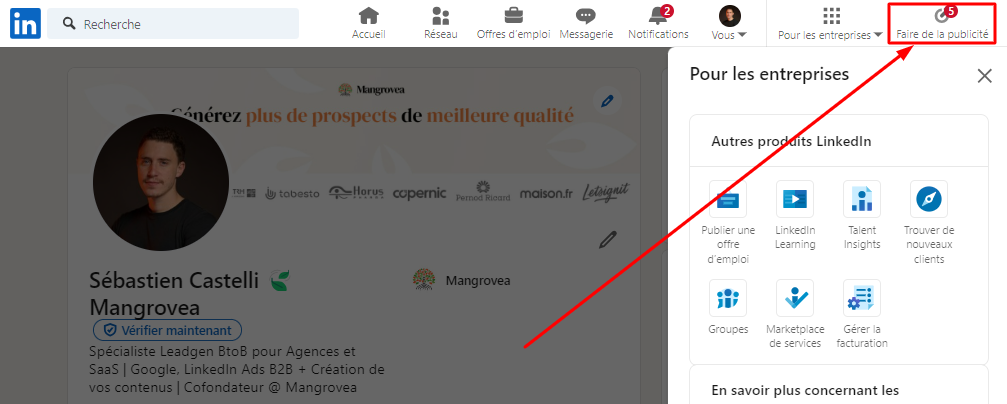
Configuring Insight Tag Linkedin Ads
In the campaign manager, look for the "Insight Tag" section. LinkedIn Insight Tag is a JavaScript snippet that loads a small library of functions to track the activity of visitors to your website who are attracted by LinkedIn ads. It matches your website visitors to their respective LinkedIn member accounts.
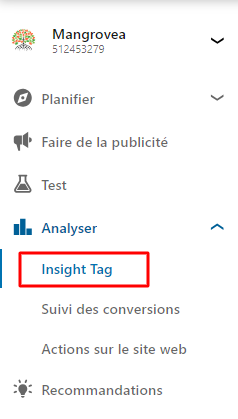
Copy your partner ID
LinkedIn will provide you with a partner ID. You'll find it in the "I'll use a tag manager".. Copy this code; this is what you'll insert into your Google Tag Manager.
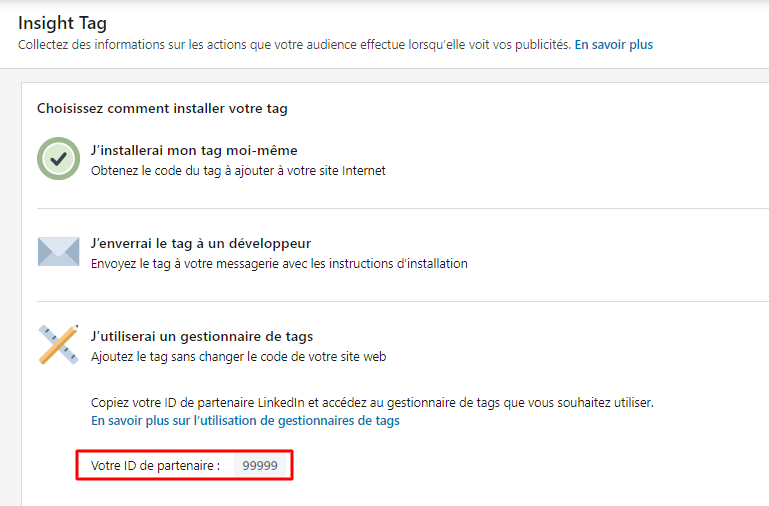
Create a new tag in GTM
In your Google Tag Manager account, create a new tag. Select "LinkedIn InsightTag 2.0 as tag type and paste the LinkedIn Insight Tag code you've copied. Add the trigger "view all pages so that your LinkedIn tag is triggered on every page of your site.
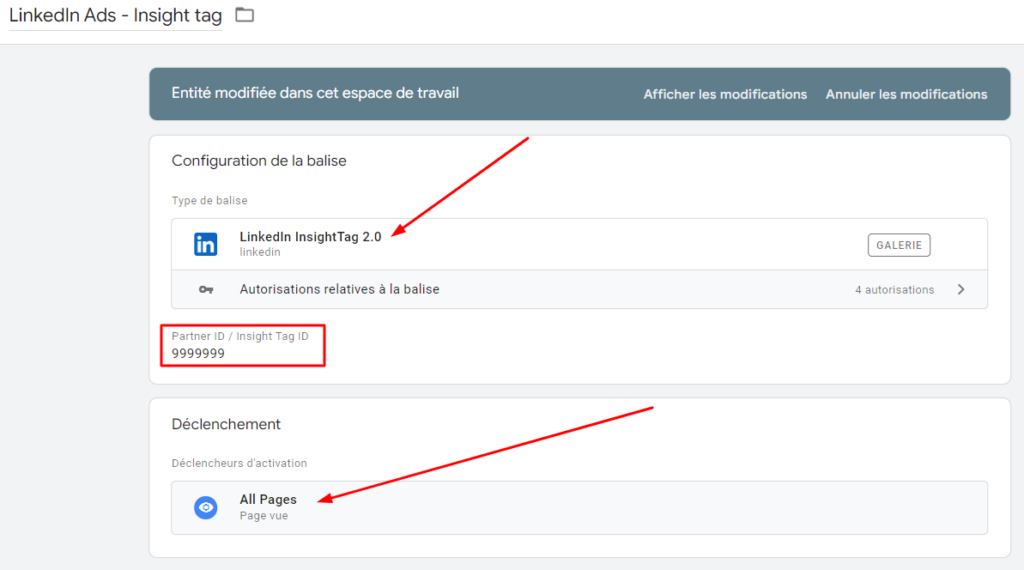
Configure your conversions LinkedIn Ads
Return to LinkedIn Campaign Manager and configure the actions you wish to track as conversions. This can be anything from filling out a form to making a purchase.
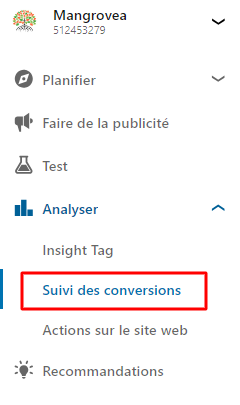
There are several steps to setting up a conversion on LinkedIn Ads:
- Naming the conversion : Give your conversion a unique, descriptive name for easy identification.
- Categorize conversion Choose a category that reflects the type of action you're measuring, such as a sale or a lead.
- Assign a value to the conversion Assign a monetary value to the conversion. For example, if your service is worth €5,000 and you need to send an average of 5 quotes to close a sale, the value of the "Request a quote" conversion would be €1,000.
- Define the conversion period Set a time interval after the click or view when conversions are credited to the campaign.
- Select conversion attribution model : Opt for an attribution model that best aligns with your marketing strategy
- First click to attribute all credit to the first ad the user clicks on.
- Last click to attribute all credit to the last ad clicked.
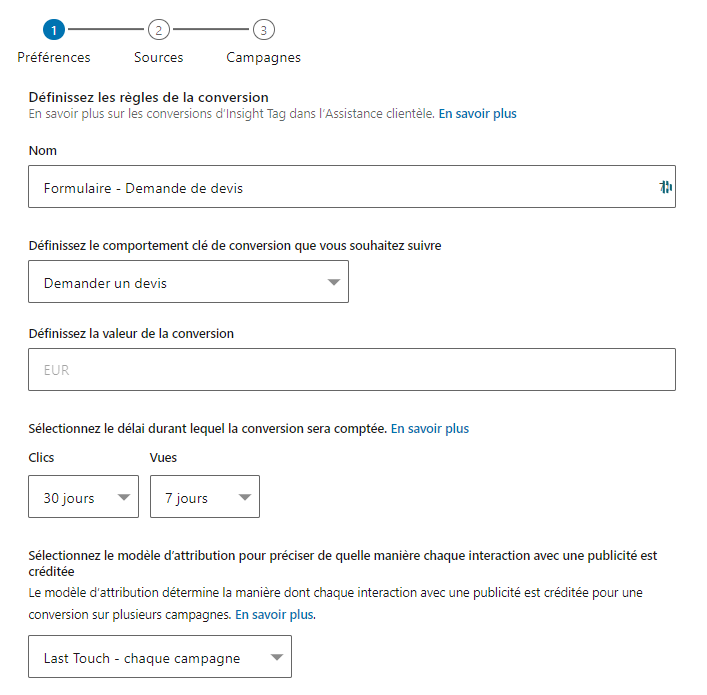
Conversion tracking method
Once you have completed this first configuration step, click on "next stepyou will come to the "Sources conversion.
LinkedIn then offers you 3 integration methods:
- Parameterization via their own tool from your buttons and site pages
- Manual configuration by adding the script to the site code
- Tag manager
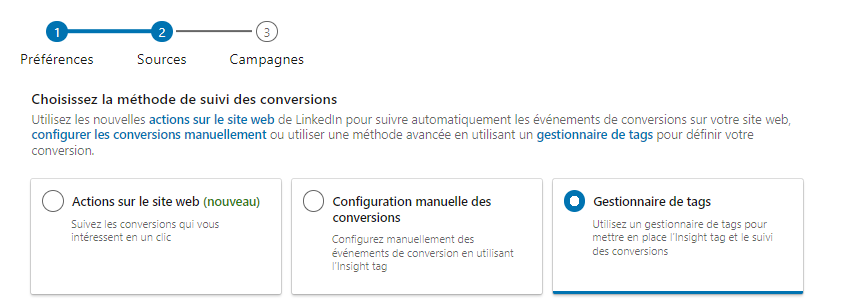
LinkedIn will then offer you 2 viable options to trigger the posting of a conversion:
- Enter page URL to count conversions when members view pages on your website. This option is sufficient if the conversion consists of viewing a strategic page, for example "Views of the rates page - site
- Linking conversion to a Javascript event on your site by manually adding a script or using a tag manager like Google Tag Manager. For more advanced conversions not linked to a page load, for example "Sending a contact form
These two options use the Insight Tag (previously set) to analyze the user path on your site and transfer the information to LinkedIn Ads.
Get the LinkedIn Ads conversion ID
To bring up conversions other than page views you must select the setting "Event-specific in the "Define your conversion tracking method.
LinkedIn will then give you a second ID: Conversion ID for Google Tag Manager (in addition to the partner ID seen above).
- The partner ID is the unique identifier of your LinkedIn Ads account.
- The conversion ID is the unique identifier for the conversion you are specifically creating (for example " Send a contact form ")
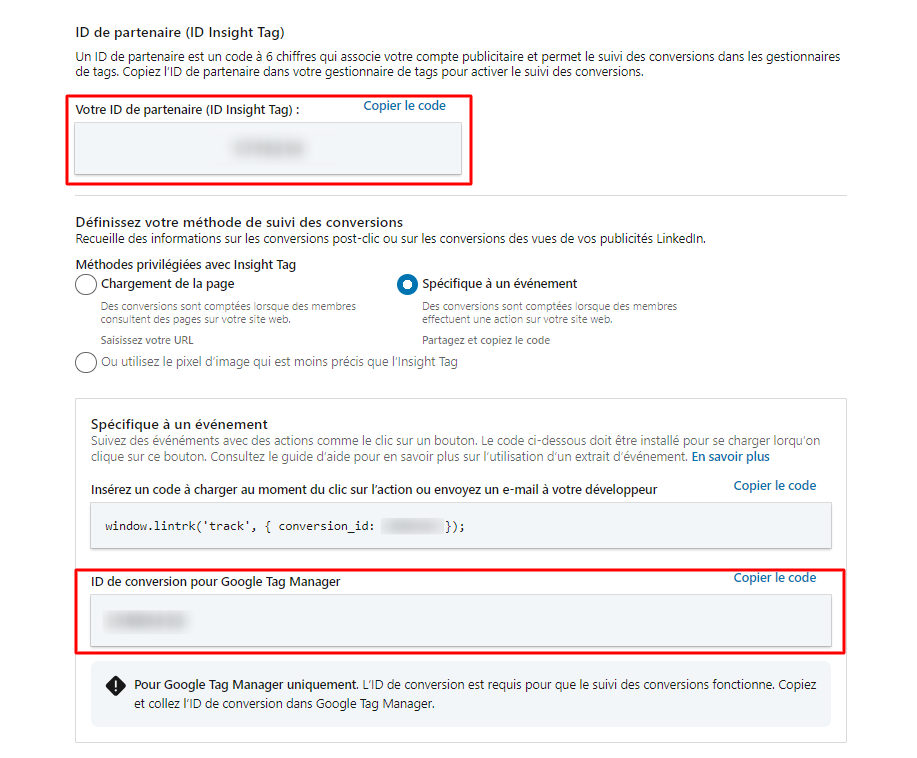
Conversion settings via Google Tag Manager
It's much the same as with Insight Tag: in Google Tag Manager, create a new tag "LinkedIn InsightTag 2.0. Enter the partner ID first, the conversion ID second, and set the trigger to the corresponding event, in my example sending a form.
Repeat the operation for all the conversions you wish to add.
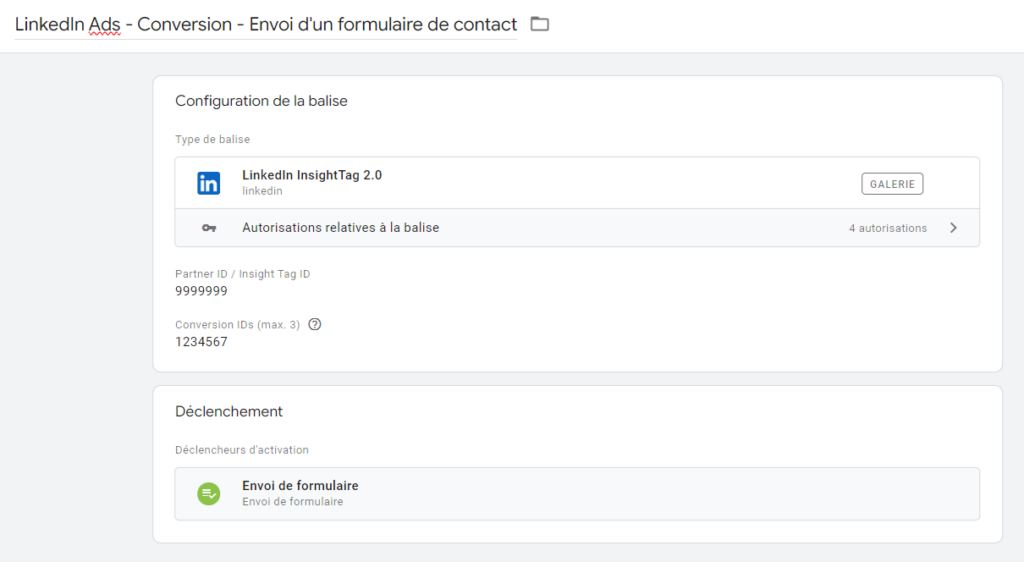
😉 Don't forget to publish your changes once you've tested them, so you can go live on the Linkedin Ads side.
LinkedIn Ads Server-side Conversion Tracking
Server-side conversion tracking, or server-side tracking, is an advanced method of collecting data on user interactions with your ads and website. Unlike client-side tracking, which takes place via the user's browser, server-side tracking sends information directly from your server to the advertising platform's server, such as LinkedIn.
⚠️ Important: Server-side integration in addition (and not instead) of browser integration, which retains certain advantages.
Advantages of LinkedIn Ads server-side tracking
- It's more private (better aligned with the RGPD) As LinkedIn is not directly connected to your site, you can reprocess the data before sending to ensure that you only send what you need to, without any personal info.
- It can make your site faster Less stuff to load on someone's browser means a site that loads faster.
- It's often more precise Less chance of ad blockers or privacy settings preventing the info from getting through.
Disadvantages of LinkedIn Ads server-side tracking
- More complicated to set up : You have to tinker a bit more, technically speaking.
- It may cost more Integration requires a hosting solution to "run" this technology. Depending on the size of your site, the volume of traffic and the number of events to be measured, this can quickly become a lot of work for the server, increasing the bill.
Install the LinkedIn Conversion API
Introduction to Event ID
You may have already noticed, but when you're setting up your LinkedIn conversion tag, there's one field I've deliberately not mentioned until now: the Event ID.
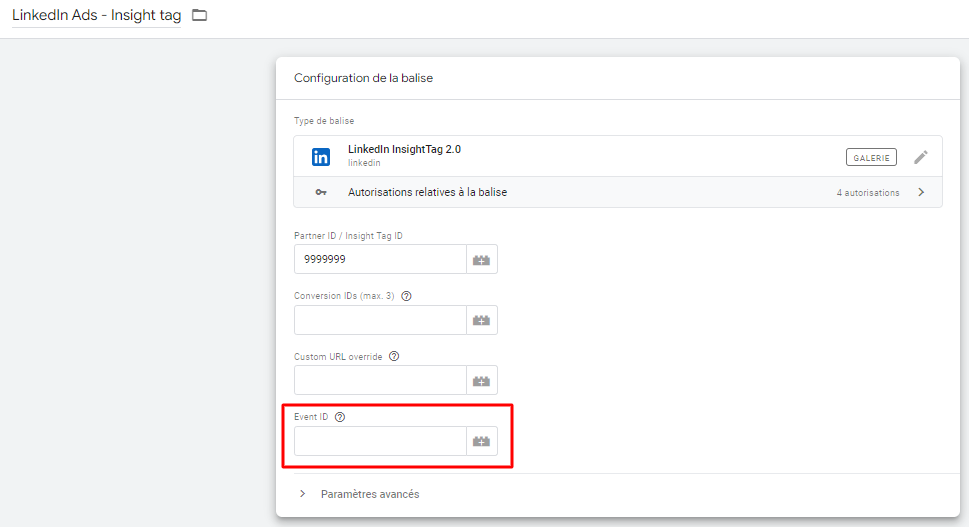
What is it?
As previously mentioned, if you choose to install the LinkedIn Conversion API, you must do so in addition of your browser-side integration.
This means that sometimes, for a single conversion event (e.g. a send form) you'll report two signals to LinkedIn: one from the "classic" client-side integration, and one from the server-side integration, the conversion API.
This is where the event ID comes into play: the same event ID will allow LinkedIn to deduplicate the conversion, so that it only counts one.
Configuring the Event ID: Browser-side (client-side)
In your web container (client-side), click on "Modelsand "Search in gallery variable models.
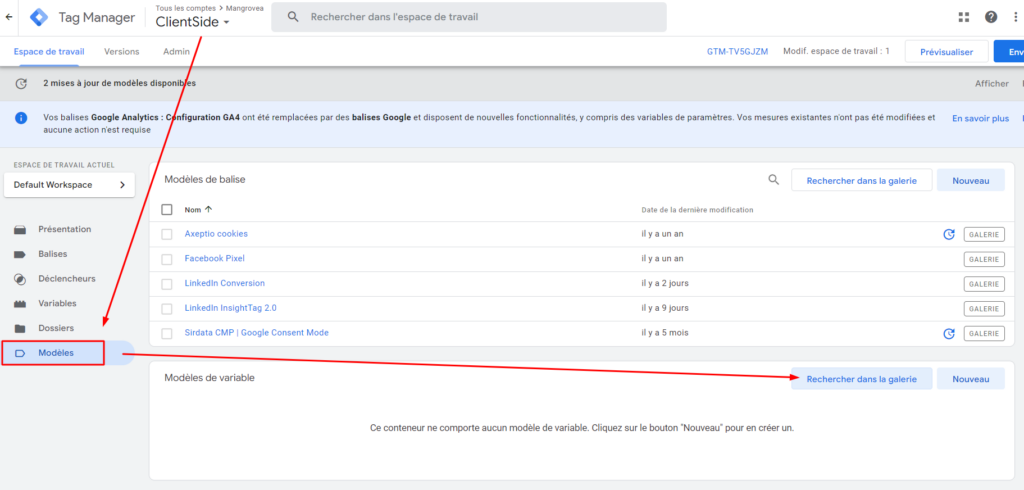
Search "Event ID and add it to your library.
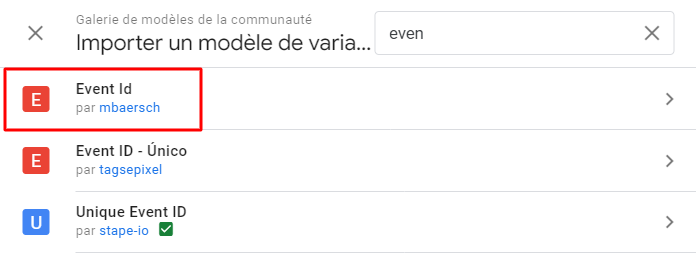
Then go to "Variables" and add a new user-defined variable.
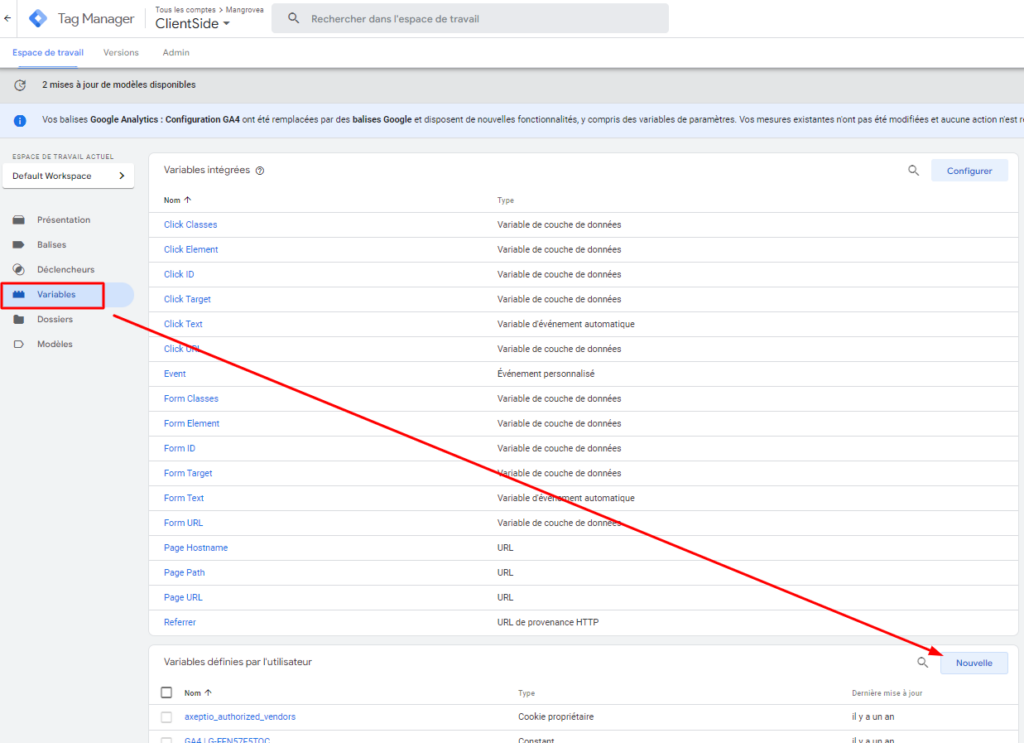
Select the "Event ID" variable type, name your variable and confirm your changes.
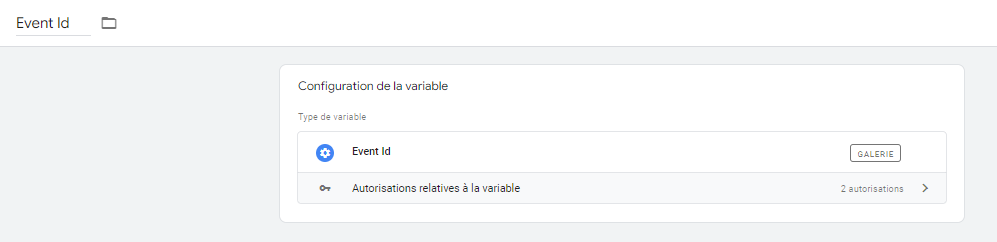
The variable will now be available to add to your LinkedIn conversion tag
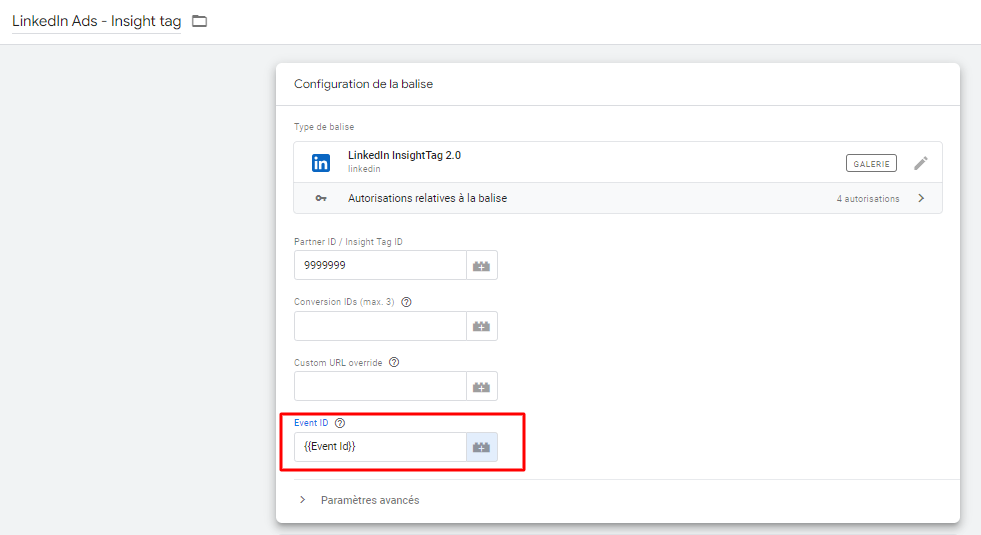
Configuring Event ID: Server-side
The installation will not be detailed in this article, as we will certainly be publishing an article dedicated to the configuration of a server space on GTM (link coming soon). In the meantime, don't hesitate to Contact us if you would like us to support you in this integration.
Pre-installation steps
Set up LinkedIn Insight Tag
You still need to install LinkedIn Insight Tag (see above).
Creating a Google Tag Manager server container
This configuration requires a Google Tag Manager server side container to be created and hosted.
The installation will not be detailed in this article, as we will certainly be publishing an article dedicated to the configuration of a server space on GTM (link coming soon). In the meantime, don't hesitate to Contact us if you would like us to support you in this integration.
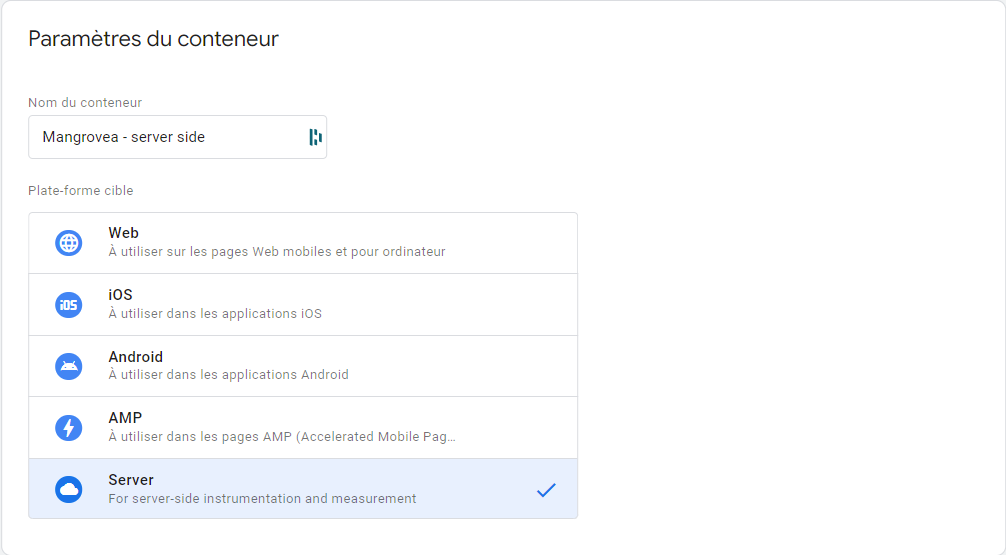
Configuring the LinkedIn Conversion API
Go to menu "Conversion tracking and select the second "Data sources. At this point, all you should see is your Insight Tag.
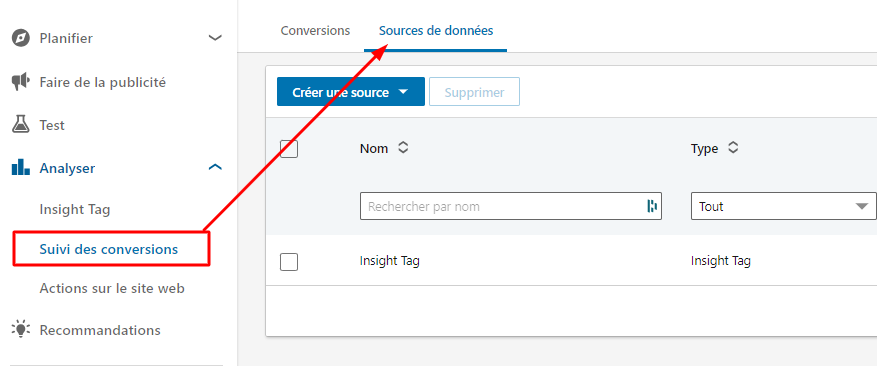
Click on "Create a source and select "Conversion API or CSV.
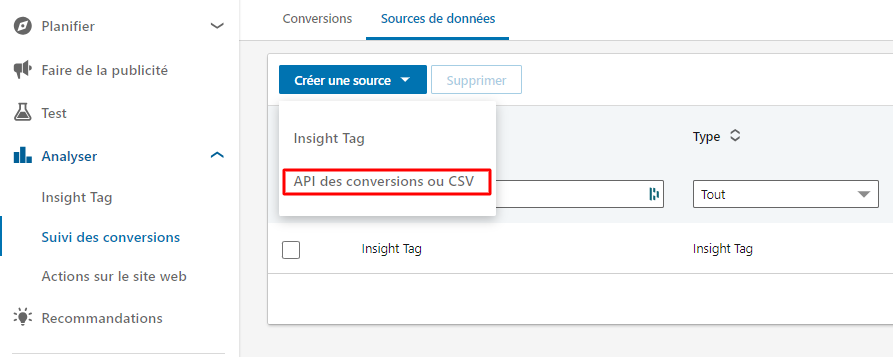
Select Google Tag Manager from the list of available integrations
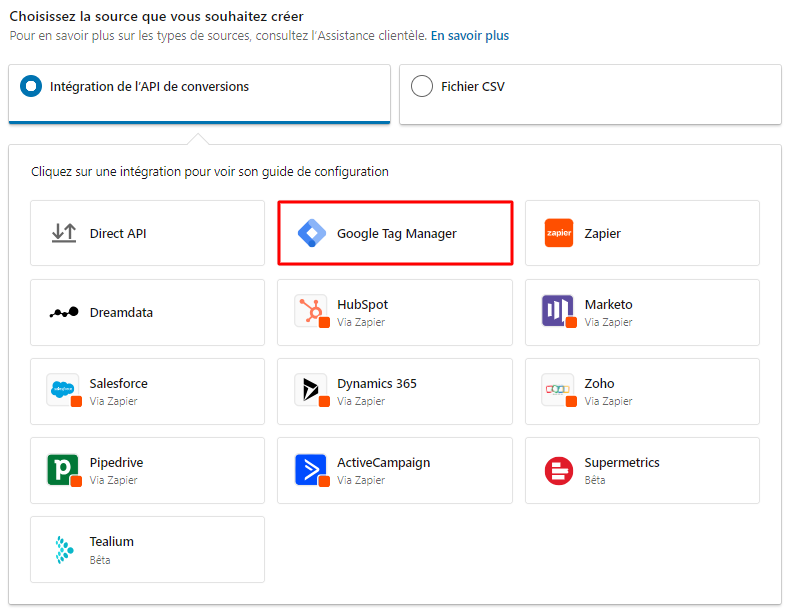
A pop-up window will appear asking you to create a Google Tag Manager token, click on "Generate a tokenCopy your access token to and store it in a secure place.
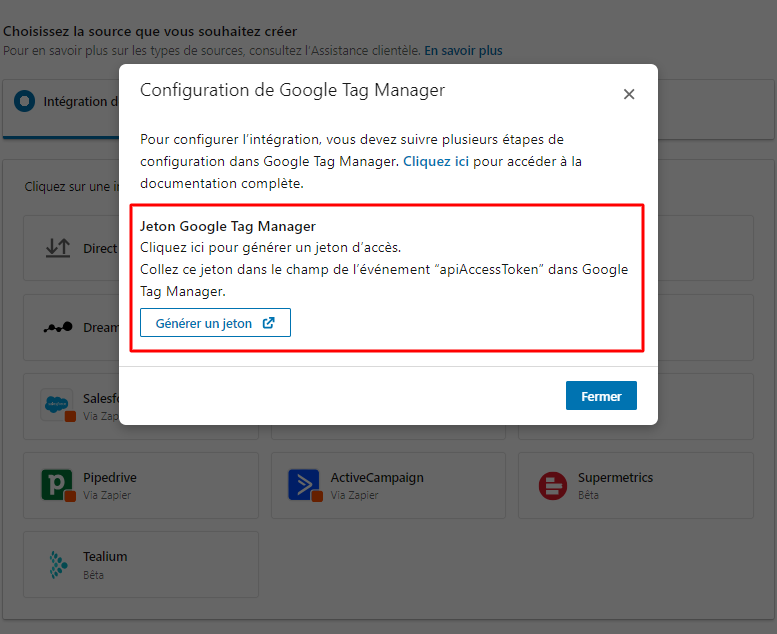
Integration with Google Tag Manager
Then go to your sGTM container (Google Tag Manager server-side) and add a new tag "LinkedIn | CAPI Tag Template.
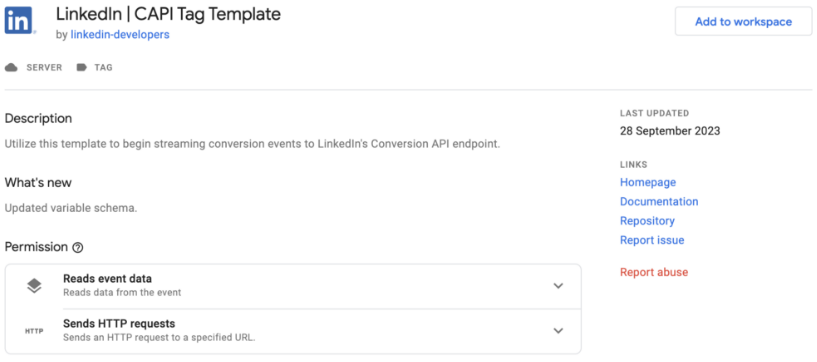
Configure your :
- Enter token ID previously generated.
- Conversion ID second, it's the same identifier as the browser-side conversion.
- Event ID
- Set up the trigger on the corresponding event ("Send form for example).
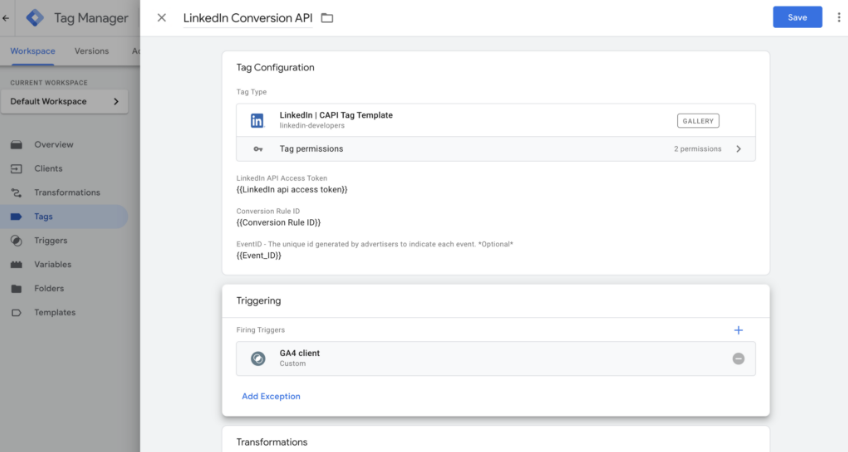
Conclusion
In summary, LinkedIn Ads conversion tracking, whether client-side or server-side, is essential for measuring the effectiveness of your LinkedIn advertising campaigns. While client-side tracking is simpler to set up and offers a quick solution to start measuring important actions on your site, it is subject to limitations due to ad blockers and browser privacy settings. On the other hand, server-side tracking, while requiring greater technical effort and potentially more resources, offers increased reliability, better RGPD compliance and can improve your site's loading speed.
The integration of these tracking methods is not mutually exclusive; the combined use of client-side and server-side tracking can offer a more complete and accurate overview of the conversions generated by your LinkedIn Ads campaigns. This not only allows you to optimize your ongoing campaigns based on reliable performance data, but also to better understand your users' journeys in order to refine your long-term marketing strategies.
To succeed, it's crucial to carefully follow the steps involved in integrating LinkedIn's Insight Tag and Conversion API, taking into account the specifics of each method and ensuring the accuracy of the data transmitted. This involves familiarizing yourself with tools such as Google Tag Manager, both for client-side and server-side configuration, and paying particular attention to the management of tracking identifiers and events.
Ultimately, by adopting a rigorous approach and making full use of the tracking capabilities offered by LinkedIn, you can not only improve the performance of your current campaigns, but also lay the foundations for a more effective and informed advertising strategy for the future.